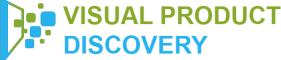The Microsoft Visual Search app, or simply Bing Visual Search has its new and improved visual search capabilities. So, that’s what makes internet searches more photo-friendly.
So, how would you access these new Bing features? Well, let’s discuss shortly what Bing is all about.
Microsoft Visual Search (Bing)
What is Bing Visual Search? Well, it’s a visual search engine developed and operated by Microsoft.
Like any other visual search engine, Bing allows businesses to implement a visual search of their products. It also gives recommendations to customers searching visually. Thus, it can be a useful tool for shoppers who looks to find similar products.
Useful Features
- It has no free version, but it offers a free trial.
- It allows cataloging or categorization.
- You can track customer activity.
- It has Optical Character Recognition.
- Gives product recommendations.
- Allows product search
- Can do a reverse image search
- Allows you to search or filter search
- It has a mobile app.
Use Your Phone’s Camera To Search The Web
Microsoft announced to launch new and improved visual search capabilities. And that’s through its Bing app. Thus, allowing its users to search the web using the images captured by their smartphone’s camera.
These new visual search capabilities are available on the Bing app for iOS and Android. It’s also available for Microsoft Launcher (for Androids only).
How To Do It
First, you need to download and install the Bing app. You can find it from the online store that is specific to your device’s operating system.
Once installed, start the Bing app. It may prompt you to give your location and garnet access to your camera.
Then, on the main screen, you will see the usual search icon. That allows you to enter text inputs. But, next to that icon is the camera icon. Tapping that allows you to start the visual search.
Your device will then switch to camera mode. So, the photo you will take will then be used as an input for the Bing app.
Additionally, when you switch it to a barcode mode, it will translate the barcode into a product name. Then, it will search for results.
Bringing Visual Search To Windows Search Bar
If you’re a Windows user, then you can do a Bing visual search right from the search bar in Windows. So, you don’t have to open a browser for that.
No need to scroll through a long list of results. Moreover, no need to leave whatever application you’re in.
The goal was to enable search in Windows to bring the web to where you are. Thus, it’s a great way for users to save time by bringing fast search results using the search bar in Windows.
So how will you do it? Click the search bar of your Windows from the taskbar. Then, click the Bing Visual Search button at the bottom right corner. Then snip any part of the screen and use that to search the web.
And since there are lots of things you can’t describe in words, then Bing Visual Search can help you search what you see.
Also, to do that on Windows, you need a Windows 10 May 2019 update or later.