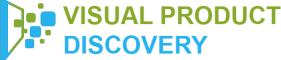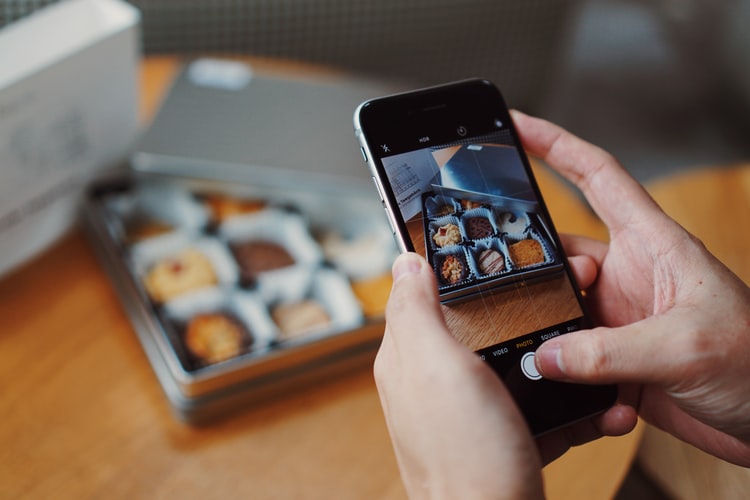Visual search google offers more advanced features for visual searching. Let us talk more about Google’s application. That is the Google Lens app.
Google Lens can help you identify real-world images with the help of your camera. It is really fun and truly informative.
It’s either you are curious about a certain plant or animal. Or you want to search for landmarks somewhere you are traveling on. Moreover, suppose you are off for a new food adventure. Google Lens can help you decide which is which on the menu in front of you.
You can do so much more with a visual search google application.
Availability
However, Google Lens is available on the play store. Thus, you need to have an android phone for this.
But, if you are an apple user. Do not worry. As long as you have the Google Photos app. You can also enjoy Google Lens on your iOs device.
Let us delve more into this application’s features and usage in this article.
Starting And Navigating The Google Lens App
Install The App First
Before anything else, you can only have the access to this when you install this onto your device. So first, head on to the Play Store. And search for Google Lens.
Again, this application is only available for android users.
Explore
There are different ways to access the application. The first option is having it right through the application itself.
Once you open the app, you will be directed to your camera itself. However, it is now through the application. You have two options. You can take a picture. Or you can browse one from your gallery.
On the screen, you have several options for your visual search. On the lower part of the screen, you will see. The options include:
- Translate Text
- Text Search
- Search
- Homework
- Shopping
- Places
- Dining
Of course, each option presents different search results.
Suppose you take a picture of your pen under shopping. Search results will then lead you to the product itself. That includes pricing. Also, the online shop where you can have it. Also, similar images will show from the web.
But there’s another cool feature. Suppose you want to choose multiple options with your search. Like after shopping, you want to translate the text. Yes, you can. And you do not have to take another picture.
All you have to do is to click the symbol on the left side of the screen. It is a symbol with 3 descending lines. There you can choose to have a different search option.
Using It With Google Assistant
On the other hand, you can also access the app with Google Assistant. This is one factor that sets Google Lens apart from other visual search platforms. That is because it is integrated with other Google applications.
To do this, open your Google Assistant. You can do this by long-pressing the home button. Google Assistant will then show you options. On the lower part of the screen click the Google Lens symbol. That is on the left side of the voice search button.