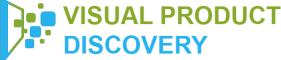What is Bixby Visual Search? Well, Bixby is Samsung’s version of Siri, Amazon Alexa, and Google Assistant. So, it’s a virtual assistant usually pre-installed on Samsung devices.
And like other assistants, Bixby also comes with a visual search feature. We call it Bixby Vision. So, how does it works?
Bixby Visual Search: How Bixby Vision Works
Bixby Vision offers a range of functions that uses your device’s camera. Besides, it works similar way to Google Lens and Amazon Shopping app.
Thus, you can ask Bixby about something. Or you can open the camera app and tap the Bixby Vision button.
Additionally, it’s a great feature. That’s because Bixby Vision identifies whatever the camera is pointing at.
And with options presented depending on what it sees, it offers to identify places, images, texts, or go-to-shopping options.
Moreover, the bright side is that Bixby Vision is not dependent on Bixby Voice service. That’s because it has direct access to your device’s camera. Thus, you will still get Bixby Visioneven if you don’t yet language support for the full Bixby Voice service.
Being Powered By Pinterest’s Lens Tool
Samsung is leveraging the ecosystem to boost Bixby’s potential. For example in one case, Samsung used the services of Pinterest’s Lens tool. That’s when Pinterest powered hardware on a mobile device.
Additionally, Samsung touts the use of the camera as a gateway towards intelligence. You can use the camera to point at any objects. Then Bixby will display recommendations, contextual information, or even help the users to make a purchase.
So, that’s where Pinterest’s image recognition technology’s usefulness comes into play. So, this means that Samsung has incorporated technology from Pinterest Lens.
As a result, any pic you snap with your Samsung camera, a photo or screenshot, they jump off for finding related ideas on Pinterest. Thus giving you recommendations for similar products from Pinterest.
This relationship is advantageous for both Samsung and Pinterest. Samsung gets access to a data set of more than 100 billion ideas. While on the other hand, Pinterest gets prime placement within one of the top Android devices on the market.
How To Access Bixby Vision
If you launch Bixby Vision for the first time, it will prompt you to review and accept the terms of Service. As well as Samsung Privacy Policy and allow permission.
Also, Bixby Vision is built into your camera, gallery, and Samsung Internet. So, from the camera, tap “More”. Then, tap “Bixby Vision” to use it.
Additionally, if you took a photo, or saved it to your gallery, then Bixby can analyze it. To do that, from your gallery, tap your desired image. Then, next, tap the eye icon. That’s the Bixby Vision icon.
On the other hand, for Samsung Internet, you can learn more about pictures by having Bixby analyze what you are looking at. So, to do that, tap and hold the image you want to view with Bixby Vision. After that, tap “Search with Bixby Vision”.
Moreover, the possibilities for Bixby are endless. Because you can also use a lens in Bixby Vision. This feature assists users with low vision.
To access that, tap “More Options” while using Bixby Vision. Then, tap “Settings”. Then turn on the “Bixby Vision for Accessibility”.