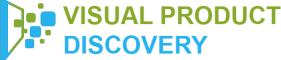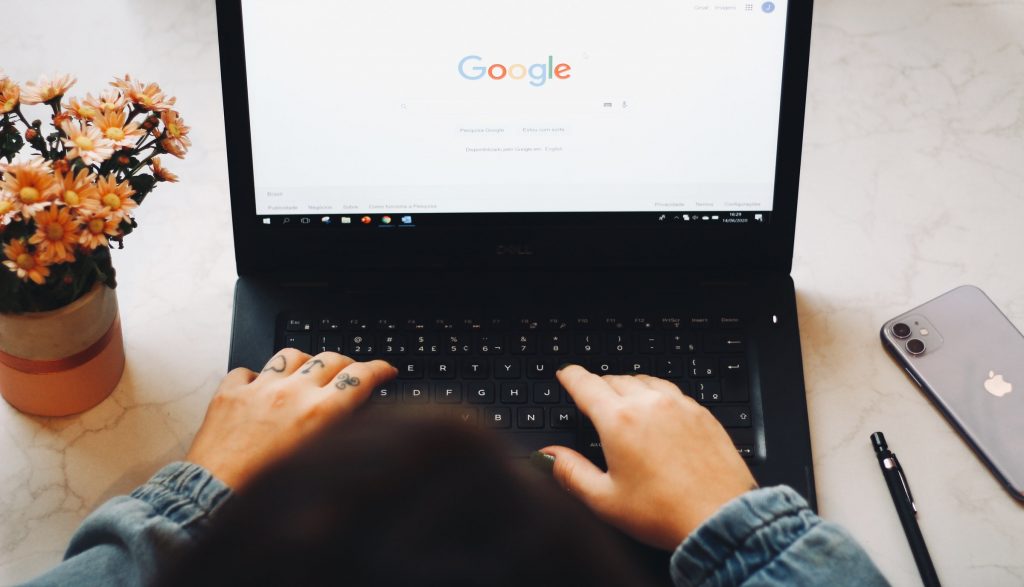How to use Google visual search and what is Google visual search? But before we get started, let’s define what a visual search is first to understand the whole point.
What Is A Google Visual Search?
Google Visual Search works by snapping a photo with your phone camera. Then, you can search Google’s database for matching searches for further information on that goods or thing.
Additionally, it saves time and makes searching easier. Sometimes it’s difficult to express exactly what we’re looking for. And doing so is really a time-consuming process.
Fortunately, there’s a visual software called “Google Goggles” on the Play Store, and it’s now available for iPhone. I hope this has answered your query.
Thus, by using images saved on your device, or pictures you’ve taken at the moment, you can save searching for a product you may have a hard time describing.
How To Use Google Visual Search?
Well, it’s straightforward. If you’re acquainted with Google Lens, you can use it to conduct a visual search on the Google platform. We’ll go over how to do that in this article.
Google Lens – The Visual Search Tool For Google
As before stated, Google Lens is the company’s principal visual search product. It’s a sort of reverse search.
This is due to the fact that it searches for relevant results using pictures. To find picture results, you don’t have to type a text query. So, what is Google Lens capable of?
This technology can, for example, analyze and manipulate text. It is capable of locating things or those that are comparable to them. It also takes a look around the area. Yes, everything from non-living objects to plants and animals may be identified.
Furthermore, Google Lens is available as a standalone app on the Google Play Store.
How To Do Visual Search on Google Through Google Lens
Using Your Device’s Camera
Google Lens may be accessed in a few different ways. The simplest method is to long-press your device’s home button. Then, the Google Assistant will be launched as a result of this action.
Once the Google Lens is open, touch it. To the left of the microphone is a camera-shaped symbol. It will take you to a viewfinder screen if you press that.
Point the camera at anything you’d want to find and photograph. Google will then return relevant results for that item or related items.
Using Your Existing Photos
You may also upload images that are already on your smartphone. To do so, go to Google Photos and open it. But, make sure you have the most recent version. If not, go to the Google Play Store and download the latest version of the app.
Select one of the gallery images you wish to use when you open Google Photos. Then select Google Lens from the drop-down menu. It’s the camera-shaped symbol at the bottom of the screen.
Final Thoughts
Google is somehow connected to us in every little way possible. It has brought countless possibilities to both humanity and technology. And yes, capitalizing on these tools can ease your day in some way.